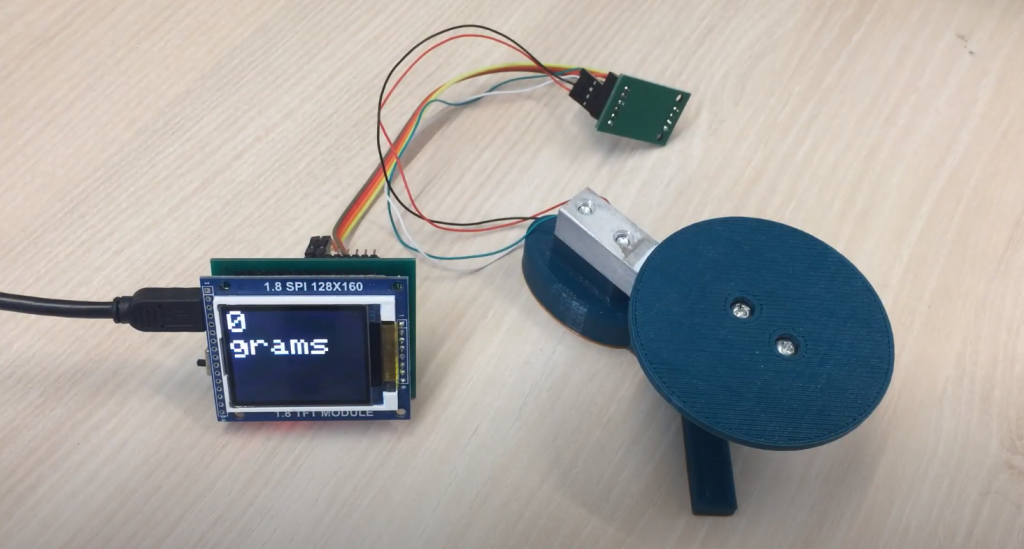For some time, FT232 chips manufacturer FTDI, Scotland, decided to fight against counterfeit chips and released a driver update that detected the chip’s authenticity and “killed” the chip if it failed the test nulling the device identifiers making it unrecognizable to the system.
Such a measure, albeit quite effective, struck first of all not the manufacturers of counterfeit, but the end-users, who would be glad to buy the original chip, but few stores can confirm the authenticity of the chip, since counterfeit manufactured in China in quantities comparable to the number of original chips, so to this day on sale there are chips, subject to this problem.
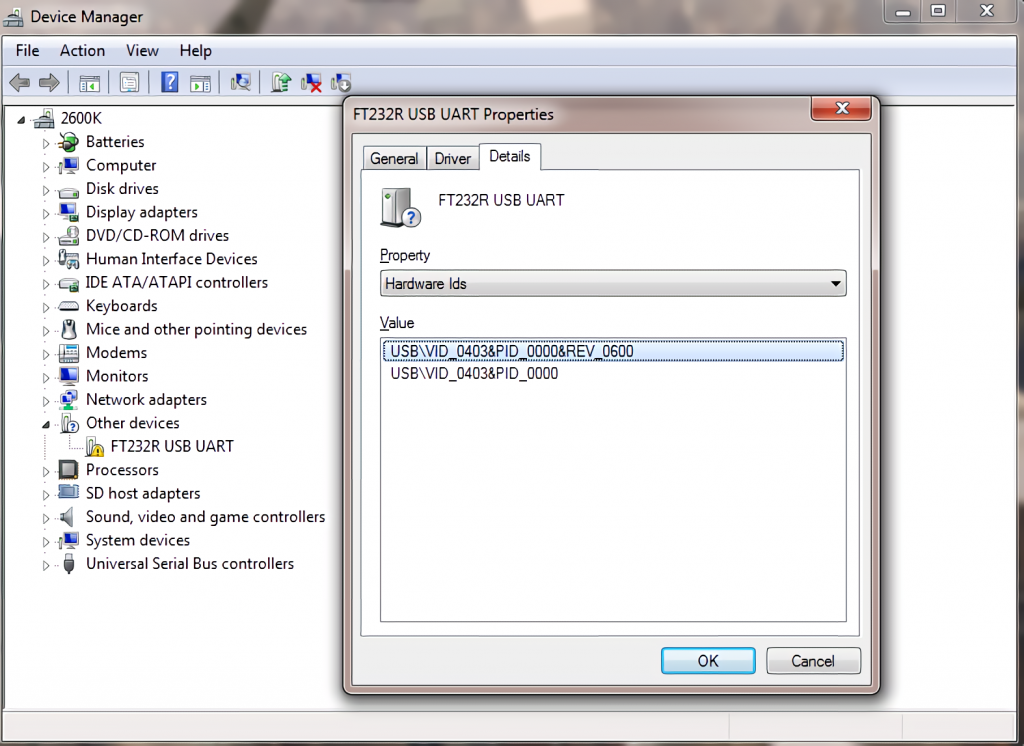
As a result, FTDI lost part of the market to amateur developers who preferred the familiar but problematic FT232 to more loyal options like the CP2102.
However, many still have stock of chips that can get hit, and in this article, we will talk about a method to “resurrect” the IDs. The instructions are written for Windows 7, there may be some discrepancies on newer systems, but the operation will be similar in general.
First of all, we need the old drivers’ version 2.8.14. But Windows systems know how to automatically update the drivers when there is a connection to the Internet, so you need to disable this feature.
To do this, go to “My Computer”, open the context menu by clicking on “Properties”. In the properties, look for “Advanced system settings”, then “Hardware”. Click on “Device Installation Options” and select “No, give choice” and “Never install drivers from Windows Update Center”. Save and exit.
Next, go to Device Manager, find our device there (most likely it will show up as “Unknown” with the name FTDI USB UART), and use the menu by clicking on RMB to remove it (checking the “Remove all driver programs for this device” box). After removing, the device should disappear from the list and then disconnect from the port.
Then it is required to perform some operations with the downloaded drivers – unpack them to a suitable place and change PID_6001 to PID_0000 in the file ftdibus.cat with Notepad. Save it.
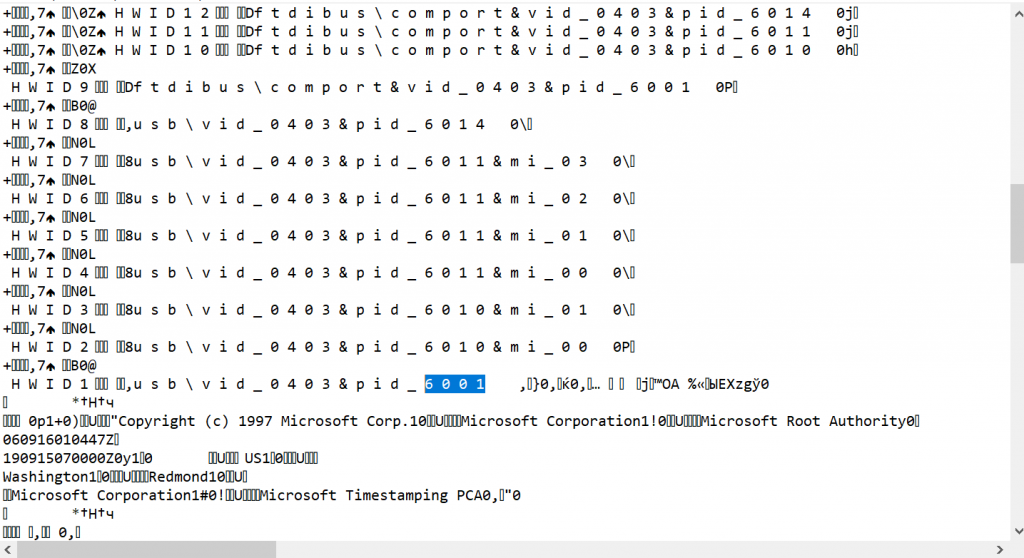
Connect the device to the PC, and you will see that it is not detected in the Device Manager again. Press “Update drivers” with the mouse on the device, then “Set path manually”, set the path to the folder with the updated driver, press “OK”, and wait. The drivers should install without any problems. Otherwise, you may not have disabled the auto-update or not completely removed the old drivers. Also, some systems may require bypassing driver signatures, which is beyond the scope of this article.
The device is already detected. The only thing left is to return it to its native PID value. Download the programmer of the internal memory, unzip it, open MProg.exe. In the menu, Tools choose Read and Parse. After you click this button, the data should be read from the chip. After that, most of the windows in the program will be filled with chip data. If this does not happen, repeat the operation on the drivers first.
In the Product ID box, change the zeros to 6001, press File-Save as…, save the config to a convenient location, then you can safely press Device-Program.
After programming, Windows will not be able to recognize the device again. Go to the folder with unpacked and modified drivers and in the file ftdibus.cat change PID_0000 back to PID_6001. Repeat drivers installation process manually – the system should detect the device and work with it as if nothing had happened!
This process will bring back the dead FT232 and prevent other chipsets from getting bricked on this PC. It is strongly advised to buy only from big and trusted vendors!